Frequently Asked Question
How do I copy a design from one group to another?
Last Updated 9 years ago
Some of the Phototicket databases available for download contain multiple product groups. Each group has its own set of designs. You might like to copy the designs associated with one group to another.
There is currently no internal mechanism that will automatically do this for you, but there is a simple work around.
First, select the product group that contains the design you would like to copy then select the design. In the following example, I want to copy the SWIFT - 140mm - Complete Ticket on A4 Price - Normal (perf paper) design from the Produce group.
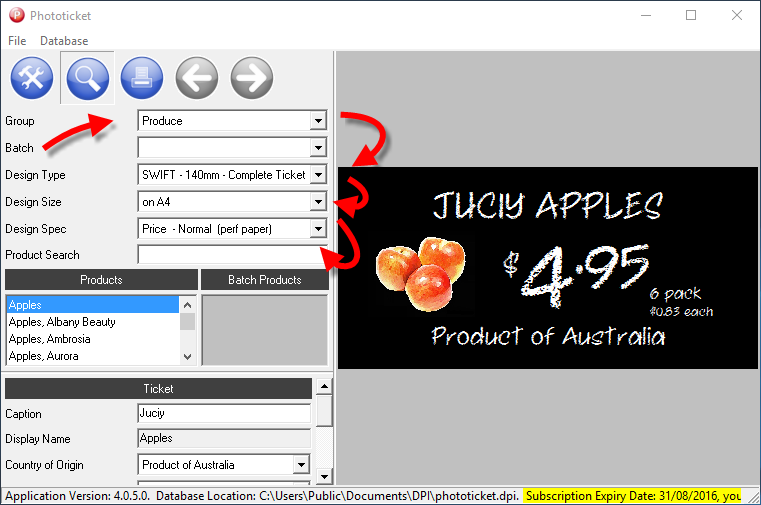
Next select Database > Design > Export...

A Save As dialog box will appear. Select a temporary location to export the design file to in the Save in: drop down box. In the following example, I've selected my Desktop. A default file name, matching the design's type, size and spec will pre-populate the File name: text box. Select the Save button to save the design file.
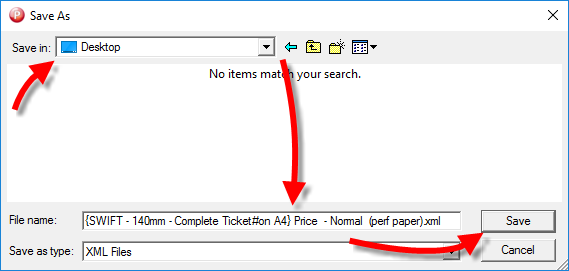
Now select the product group that you would like to copy the design to. In the following example, I've selected the Butchery product group.
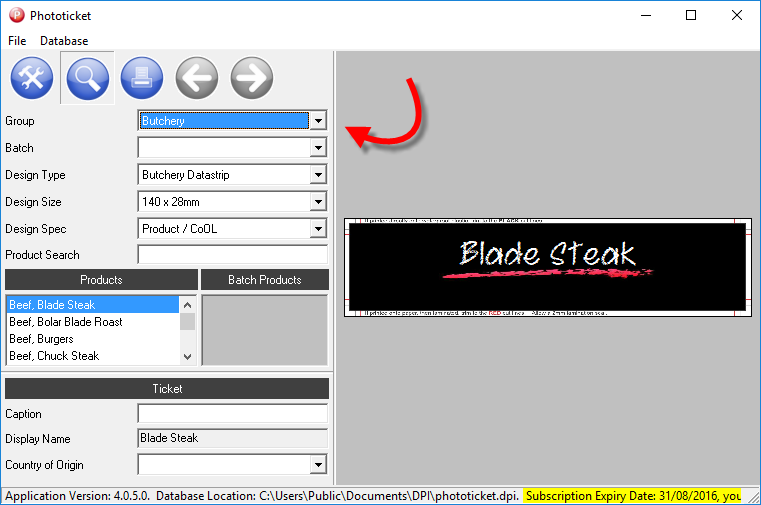
Finally, you can import the design you've previously exported by selecting Database > Design > Import...
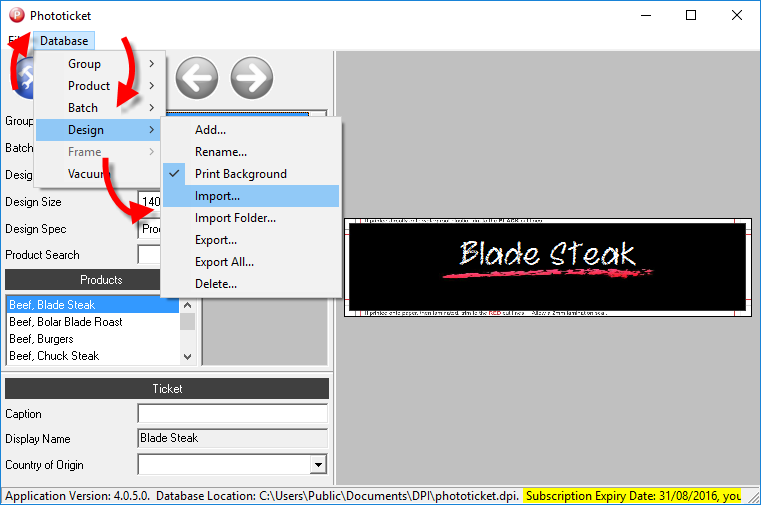
An Open dialog box will appear. Use the Look in: drop down box to navigate to the the temporary location you saved the design to, select the design file then select the Open button.
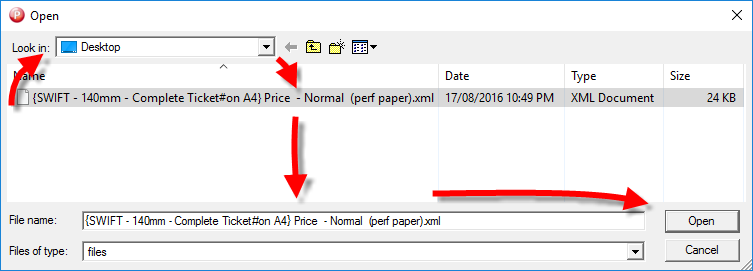
The design should now be copied from one product group to another!
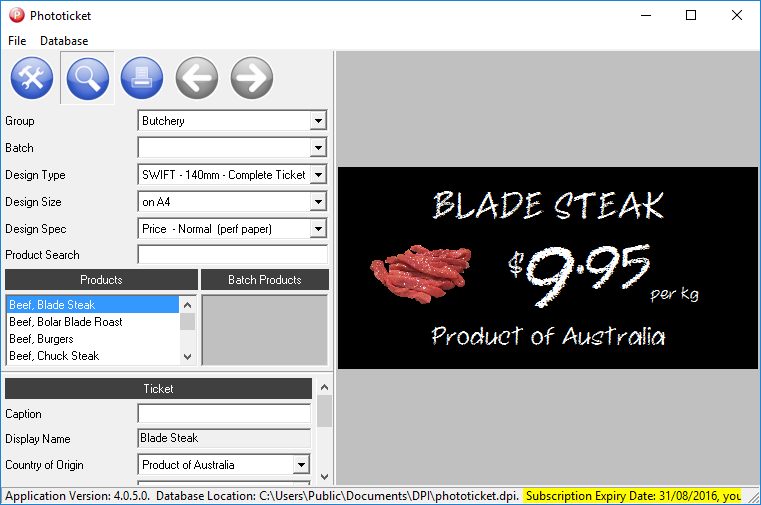
There is currently no internal mechanism that will automatically do this for you, but there is a simple work around.
First, select the product group that contains the design you would like to copy then select the design. In the following example, I want to copy the SWIFT - 140mm - Complete Ticket on A4 Price - Normal (perf paper) design from the Produce group.
Next select Database > Design > Export...
A Save As dialog box will appear. Select a temporary location to export the design file to in the Save in: drop down box. In the following example, I've selected my Desktop. A default file name, matching the design's type, size and spec will pre-populate the File name: text box. Select the Save button to save the design file.
Now select the product group that you would like to copy the design to. In the following example, I've selected the Butchery product group.
Finally, you can import the design you've previously exported by selecting Database > Design > Import...
An Open dialog box will appear. Use the Look in: drop down box to navigate to the the temporary location you saved the design to, select the design file then select the Open button.
The design should now be copied from one product group to another!