Frequently Asked Question
How can I easily replace all designs in one product group?
Last Updated 9 years ago
Every now and again we update the pre-populated designs in our Phototicket database downloads. This is especially true when new designs can take advantage of new features introduced to Phototicket.
Each of these database downloads are quite large, usually over 1 GB, and when installed, replace your existing database.
If you don't want your database to be replaced, or don't have a fast internet connection or have a cap on internet traffic, you might like to simply update the designs in your current database rather than download a completely new database.
Currently, we don't have the designs available for download by themselves from our website, but we're happy to email them to you if you contact our support team via email.
We will either email you a single ZIP file containing a number of product group's designs or we may email you a number of ZIP files, each containing the designs for a single product group. Either way, you'll need to extract the ZIP file or files before importing the designs into Phototicket.
To extract the ZIP file, right click on it then select Extract All...
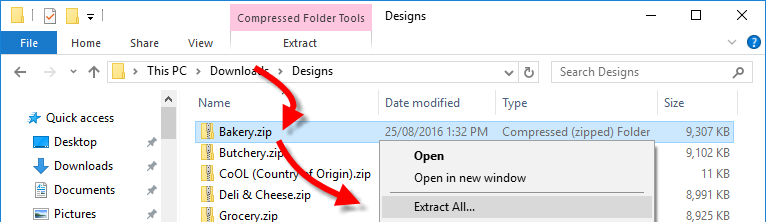
An Extract Compressed (Zipped) Folders window will appear. The pre-populated folder name should be set to a sensible default value so select the Extract button.
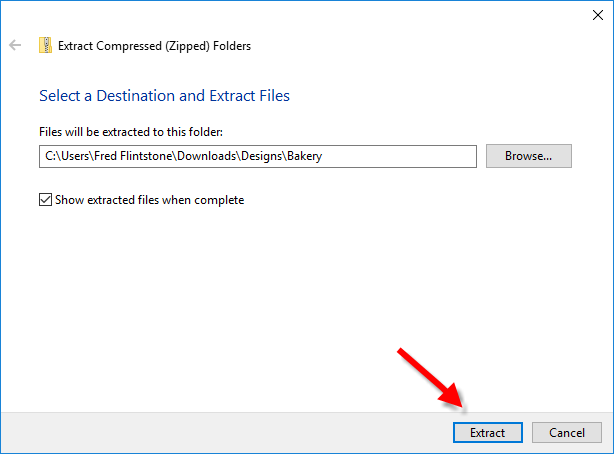
Your designs will be extracted into a folder with a name matching the design's ZIP file.
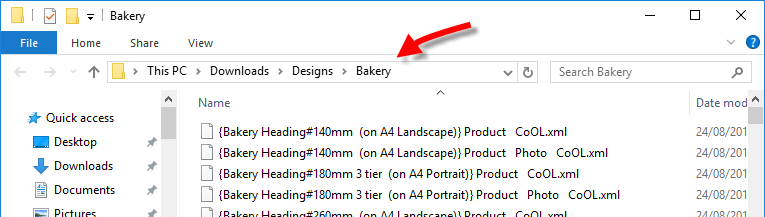
Before importing the new designs, you may want to delete all of the designs that are already in the product group. This can be done by selecting the appropriate product group then selecting Database > Design > Delete...

A Delete Designs windows will appear listing all of the designs in the group. Select the first design.

Scroll down to the last design in the list, hold down the Shift key and select the last design. All the designs should become selected. Select the OK button.

All designs in the group will be deleted. Now we can import the updated designs into a clean slate. Select Database > Design > Import Folder...

A Browse for Folder window will appear. Select the design folder you extracted earlier then select the OK button.
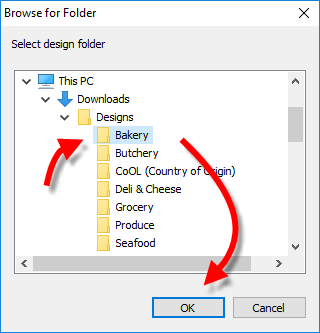
It may take a few minutes to complete the import. During the import, Phototicket may appear unresponsive. Please be patient, you'll see a design appear in the Phototicket preview windows when the import is complete.
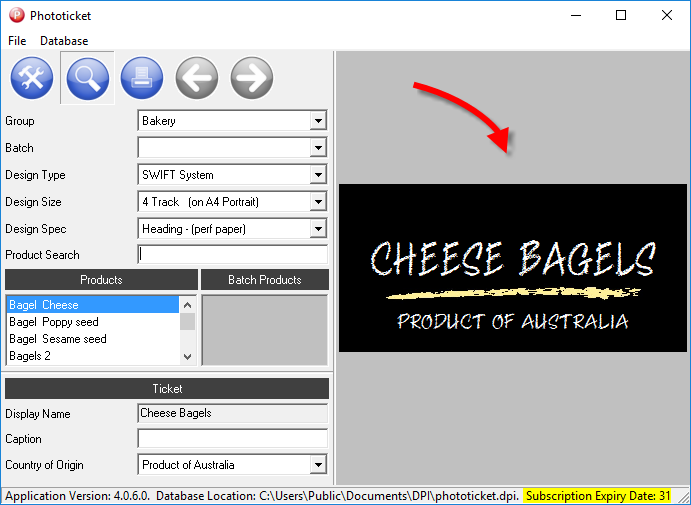
Each of these database downloads are quite large, usually over 1 GB, and when installed, replace your existing database.
If you don't want your database to be replaced, or don't have a fast internet connection or have a cap on internet traffic, you might like to simply update the designs in your current database rather than download a completely new database.
Currently, we don't have the designs available for download by themselves from our website, but we're happy to email them to you if you contact our support team via email.
We will either email you a single ZIP file containing a number of product group's designs or we may email you a number of ZIP files, each containing the designs for a single product group. Either way, you'll need to extract the ZIP file or files before importing the designs into Phototicket.
To extract the ZIP file, right click on it then select Extract All...
An Extract Compressed (Zipped) Folders window will appear. The pre-populated folder name should be set to a sensible default value so select the Extract button.
Your designs will be extracted into a folder with a name matching the design's ZIP file.
Before importing the new designs, you may want to delete all of the designs that are already in the product group. This can be done by selecting the appropriate product group then selecting Database > Design > Delete...
A Delete Designs windows will appear listing all of the designs in the group. Select the first design.
Scroll down to the last design in the list, hold down the Shift key and select the last design. All the designs should become selected. Select the OK button.
All designs in the group will be deleted. Now we can import the updated designs into a clean slate. Select Database > Design > Import Folder...
A Browse for Folder window will appear. Select the design folder you extracted earlier then select the OK button.
It may take a few minutes to complete the import. During the import, Phototicket may appear unresponsive. Please be patient, you'll see a design appear in the Phototicket preview windows when the import is complete.